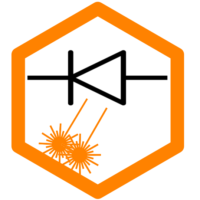The new Sculpfun SF-A9 laser has been released. Here is the latest information and experience reports, more details will follow as soon as I collected them. 🙂

Technical specifications
| Wavelength: | 450 nm ±5 nm |
| Working Area: | 400 × 400 mm (full outer dimensions: 620×680 mm) |
| Laser Module Power: | 40W / 20W (switcheable) |
| Laser Spot: | 0.15 mm / 0.1 mm (changes due to power selection) |
| Working Speed: | max. 36,000 mm/min |
| Input Power: 240W | Working Voltage: DC24V Working Current: 10A |
| Extra Features: | Choose: Speed-Mode und Precision-Mode Flame Alarm: 60°C trigger Tilt Sensor: 15° trigger Bluetooth version: 4.2 Wi-Fi:2.4 GHz |
| User Manual | Download PDF |
Official Images




Detailed features (pictures):
Feature pictures














Mechanics
Compared to the previous models, the mechanics have been significantly revised and improved in many areas. As a result, the A9 is also able to travel at significantly higher speeds than the older systems. Here are a few of the changes:
- The y-axis motor is now mounted in the frame and no longer moves with it.
- Limit switches have been integrated on both sides of both axles so that it is no longer possible for the laser to crash into the frame (provided hard limits are switched on).
- There are belt tensioners on the belts that can be used to conveniently adjust the mechanics.
- The cable routing has been improved, there are no more loose cables.
- The Air Assist always runs at only 10% as long as it is not actively switched on. This protects the lens during engraving.
- The height adjustment of the laser head has been improved, there is a quick coarse adjustment as well as an adjusting screw for fine adjustment.
- The laser module or the fan in the module switches off automatically after a short time and is therefore noiseless. But even when the fan is running, the noise is much more pleasant than the Ultra series lasers, for example.
Though, there are some drawbacks as well:
- The frame is so large at the front due to the motor that it is almost impossible to place workpieces accurately. You can no longer see the tip of the nozzle from the angle above.
- As the Air Assist always runs at 10%, the pump hums constantly as long as the laser is on. This partially offsets the advantage of the laser head that switches its fan off automatically while not in use.




Laser head
The laser module has become significantly larger. The module now even has its own control board with firmware that can be updated via USB-C. The interface is a normal serial interface with 115200 baud, further details are not known.
The module can be switched between 20 and 40 W and the focus adjustment aid is directly integrated. The air-assist nozzle is no longer screwed on, but plugged in. The module switches off automatically when not in use, which means that the fan noise is no longer a nuisance. A flame sensor is integrated at the bottom to switch off the laser if fire is detected.





Mainboard
The mainboard has also been significantly redesigned. However, a few parallels to the iCube mainboard are also recognizable. The board has a 1Gbit (~120 MB) memory chip onboard, which is recognized as SD card memory. This is particularly needed to use the app control, as the data is stored on the laser. There is also a serial port that can be used to connect a display. The Air Assist is now supplied with power via a small hollow plug. What I don’t like at all is the connection for the x-axis; a new connector has been introduced here and the pins of the limit switch have been integrated into the connector. This means you lose compatibility with all other lasers or standard motor plugs. This is unnecessary. Otherwise, the board makes a well-thought-out impression.



Setting up the software
Though you can use the laser with a small iOS/Android app, this does not make much sense in my opinion. The app is nice for a quick project, maybe, but you nearly have no control over detailed settings. The usual way to work with the iCube is either using LightBurn or LaserGRBL. A complete setup guide is here: Setting up the software. You can follow all the steps listed there, the iCube basically works the same as bigger lasers. In short:
- Install the CH340 usb driver
- Check which COM port the laser gets assigned
- Connect to the laser using LaserGRBL or LightBurn
- In case of LightBurn, add a new laser device, type “grbl” (nothing else)
- Set your workspace size
- Start having fun! 🙂
The settings are analogous to any other laser, so the settings guide also applies here as well.
Setup Wi-Fi and APP
The setup is described in the manual and will also appear here shortly.
Setting up a rotary
The rotary roller from Sculpfun can also be used with the A9. There are only two changes compared to the older models:
- The plug connection is different. You do not need the cables supplied with the Rotary, but the cable supplied with the laser (labeled Y-motor and A-motor)
- The A9 works with modified steps/mm for the stepper motors. Therefore, the changeover to the Rotary is no longer plug-and-play as with the older models.
Connecting is no problem thanks to the supplied cable and is shown in the official setup video (see below). More details and tips on settings can be found in the article on rotarys.
Settings for Sculpfun rotary
A basic distinction must be made between two procedures here:
- Change the firmware settings to set the steps per millimeter correctly (if you use LaserGRBL, this is the only option).
- Use the LightBurn Wizard, then no firmware changes are necessary.
Option 1: Change of firmware settings
As the mechanics of the rotary use 80 steps per millimeter, but the A9 uses 100 for its y-axis, these values must be adjusted. You can do this either via the machine settings or using a macro. I will show you here how it works with a macro. The parameter $101 contains the steps/mm for the y-axis and must be changed. I also recommend reducing the acceleration to avoid slippage. The speed mode of the A9 should also be switched off. I have therefore included all three values in the macro:


These macros can now always be used to switch between rotary mode and normal mode. The LightBurn wizard is NOT required/used anymore.
LightBurn rotary setup assistant
I prefer the LightBurn wizard because switching between the systems is quick, and you don’t have to remember to reset the firmware. But everyone has to decide that for themselves.
The following values must be entered in the wizard:

The explanation of these values is described in more detail in the article on rotaries. Roller Diameter is self-explanatory and corresponds to the diameter of the rollers. You simply have to measure this. Most users measure 12.5 mm here, for me, it was more like 12.8 mm. The “mm per rotation” must be calculated or found out by testing. However, if you have all the data, you don’t have to estimate here, you can calculate it. In short, it is the following formula:

In the case of the Sculpfun Rotary on the A9: 80 / 100 × 12.5 × Pi = 31.42. If you now activate the Rotary with “Enable Rotary” (you can also place the button in the laser window), LightBurn automatically calculates the correction for the different steps per millimeter. No further adjustments to the firmware are then necessary, unless you want to reduce the acceleration of the y-axis, which may well make sense.
Firmware
You can download the latest firmware here: firmware page.
Firmware settings
Here is the list of default firmware settings. The $speed value is not visible in the console. You can use it to switch between precision mode ($speed=0) and high-speed mode ($speed=1).
There is still a small error in my firmware, if you set the firmware to factory settings, the limits are set to speed mode, but the speed mode itself is off. I therefore recommend sending a $speed=0 or 1, as desired, after every $RST=* so that the values are consistent with the speed mode. I cannot yet say whether this has any practical effect. As described in the manual, you can create macros for automatic switching between the speed modes:

| Number | Value |
|---|---|
| $speed | 0 (0=OFF, 1=ON) |
| $air | 0.18 (airflow when AA turned off, 0.1 – 1) |
| $MT/Enable | On / Off (tilt sensor) |
| $MT/Threshold | 0.15 (angle) |
| $0 | 10 |
| $1 | 25 |
| $2 | 0 |
| $3 | 3 |
| $4 | 0 |
| $5 | 1 |
| $6 | 0 |
| $10 | 1 |
| $11 | 0.010 |
| $12 | 0.002 |
| $13 | 0 |
| $20 | 0 |
| $21 | 1 |
| $22 | 1 |
| $23 | 3 |
| $24 | 200.000 |
| $25 | 3000.000 |
| $26 | 250.000 |
| $27 | 2.000 |
| $30 | 1000.000 |
| $31 | 0.000 |
| $32 | 1 |
| $40 | 0 |
| $41 | 0 |
| $100 | 100.000 |
| $101 | 100.000 |
| $102 | 250.000 |
| $103 | 100.000 |
| $104 | 100.000 |
| $105 | 100.000 |
| $110 | 20000.000 (36000.000 in speed mode) |
| $111 | 20000.000 (36000.000 in speed mode) |
| $112 | 20000.000 |
| $113 | 20000.000 |
| $114 | 20000.000 |
| $115 | 20000.000 |
| $120 | 1000.000 (3000.000 in speed mode) |
| $121 | 1000.000 (3000.000 in speed mode) |
| $122 | 1000.000 |
| $123 | 1000.000 |
| $124 | 1000.000 |
| $125 | 1000.000 |
| $130 | 400.000 |
| $131 | 400.000 |
| $132 | 200.000 |
| $133 | 300.000 |
| $134 | 300.000 |
| $135 | 300.000 |
Videos / Reviews
Official setup video: